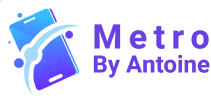Unlocking your iPhone + Or how to unlock iPhone, Here are a few methods you can try:
Restoring of iPhone:
Method 1: iTunes Restore (Requires a Backup)
Connect your iPhone: Attach your iPhone to the computer by using a USB cable to unlock the iPhone.
Open iTunes: Launch the iTunes(for older macOS versions) or Finder (for newer macOS versions).
Select your iPhone: Click on the iPhone icon in the sidebar to restore the iPhone.
Restore from Backup: To restore your device, select the “Restore” option and select the recent backup.
How to unlock the iPhone in the first method.
2)Recovery Mode (For Devices Without Backups):
Turn off your iPhone: Press and hold the side button (or power button on older models) until the “slide to power off” slider appears. Then, turn off your iPhone for recovery.
Enter Recovery Mode:
- For newer models: Connect your iPhone to your computer while pressing and holding the side button and volume down button.
- For older models, Connect your iPhone to your computer while pressing and holding the home and power buttons.
- Restore: Open iTunes and select the restore option to restore your iPhone data.
- how to unlock iPhone and restore it.
Additional Tips:
- Avoid Guessing: Users should avoid repeatedly entering incorrect passwords because it can lock their devices.
- Check Apple Support: To avoid mistakes and problems, follow the instructions based on your iPhone model and iOS version; visit Apple’s support website. For more help and support, follow the iOS instructions mentioned on the website.
- Consider Professional Help: If you can’t unlock your iPhone using these methods, consider contacting an Apple Authorized Service Provider.
- You can learn how to unlock iPhone from the Apple website.
Contact Your Carrier:
If your iPhone is locked to a specific courier, you may need to contact them to unlock it. They may take fees, or they will have the requirements involved.
Third-Party Services: Many third-party services claim to unlock iPhones, so it’s essential to be cautious. Some of these services can scam you and potentially damage your iPhone or any Apple product.
Remember: Always backup your important data before attempting any of these methods. If you need clarification on the process or encounter difficulties, consider seeking assistance from Apple Support or an authorized Apple service provider.
The above procedure is tried by everyone, and it is successful for our customers. Every customer is satisfied with it. This is how to unlock an iPhone.
Apple has a reputation for brilliant customer service, but there’s always room for improvement. We want to give our best customer service to everyone. iPhone has installed the best security system for its phone.
Preventing Future Issues:
To avoid similar issues in the future, consider these preventive measures to secure your iPhone and data.
- Keep Your Passcode Secure: Use a problematic password or passcode that the user can remember, And it should be difficult for others. Avoid quickly guessing codes like “1234” or “0000.”
- Enable Find My iPhone: This feature allows you to locate, lock, and erase your iPhone if you lose it when someone is trying to open it through hacking or if you want to erase your sensitive data from your iPhone. That’s why people use this feature.
- Regular Backups: Users should regularly back up their iPhones to iCloud or on their computers. This feature ensures that users can restore the data if they want to erase the data or erase the device. It depends on the user.
- By using these features, you can prevent future issues, and by using these features, you can solve your problem.
Using Find My iPhone:
Sometimes, users have enabled Find My iPhone on their iPhone or device and want to know the Apple ID credentials. You can use this feature to erase your iPhone remotely very easily.
Step-by-Step Instructions:
Visit iCloud.com:
- First, Go to iCloud and sign in with your Apple ID.
Access Find My iPhone:
- Second: Click on the “Find iPhone” app. You may need to enter your Apple ID password again.
Select Your Device:
- Third: Click “All Devices” at the top and select the iPhone you want to unlock.
Erase Your iPhone:
- Fourth: Click on “Erase iPhone.” This will erase all data on the device, including the passcode.
Set Up Your iPhone:
- Fifth: Once the device has been erased, you can set it up as new or restore it from a backup.
Conclusion:
Unlocking the iPhone without the passcode is possible, but careful steps are required to ensure data security and privacy for the user. These tips and features that we use, such as Recovery Mode, Find My iPhone, or Seek assistance from Apple Support, These feature or methods are designed to help authorized owners regain access to their devices. Users should always remember to keep their passcodes secure, and users should make regular backups to prevent future lockout situations. They keep their devices and data both secure, and these features are made to look for in any situation.